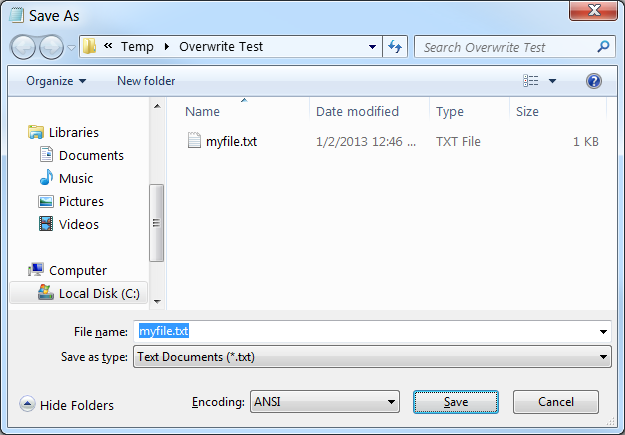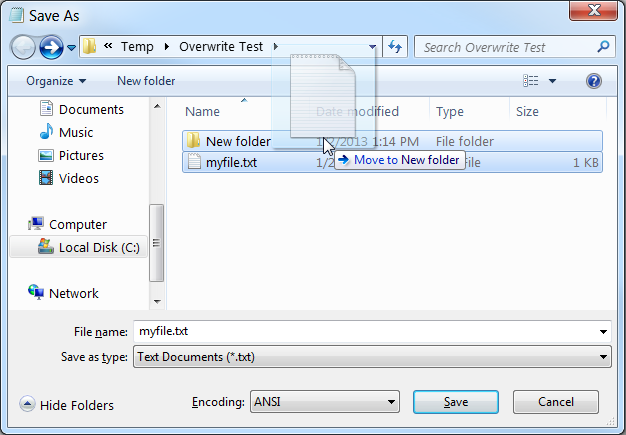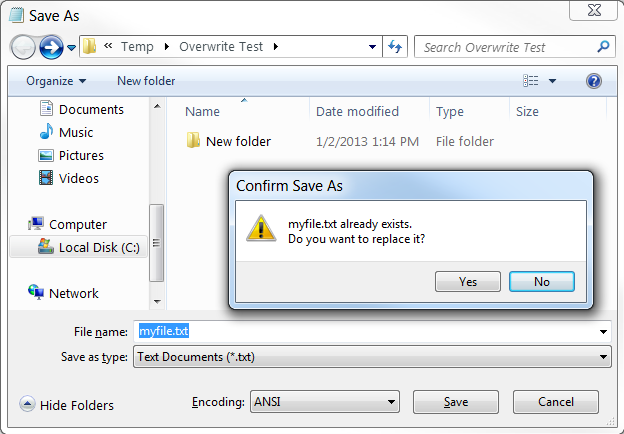Between early 2011 and November 2013, I carried an Apple iPod Touch (first a 4th gen., and later a 5th gen.) as my primary “pocket device,” along with an old pre-paid “dumbphone” flip phone for making the occasional phone call. As I’ve blogged previously, my reason for doing this was cost: The iPod Touch had no monthly fee, and the pre-paid phone cost only $7.50/month for about an hour’s worth of talk time, versus about $80/month (about $1,000/year!) for a smartphone with a data plan, accounting for taxes and fees. For me, the math basically boiled down to trading loss of GPS capability and the ability to access the Internet from non-WiFi locations for keeping an additional $900/year or so in my pocket. I was more than willing to accept that deal! However, my job just recently adopted a new policy of providing partial reimbursement to developers with on-call responsibilities for their smartphones, which changed the math quite a bit! Based on that, I sold my iPod Touch 5th gen on eBay (recovering around $210 of the original $300 purchase price, after shipping and fees – not bad!), and purchased a new iPhone 5S with service from Verizon. Here are my thoughts on the advantages – and disadvantages – of swapping out my iPod Touch and dumbphone for a new iPhone, after the first month or so of having made the swap. Pros Internet Anywhere I was a bit startled the first time I was driving down the road and heard the phone “ding” with a new incoming notification – the iPod Touch only ever did that when I was “stationary” (typically at home or at work)! The ability to look things up while on-the-go has already helped me out once: While en route to an appointment at a new doctor’s office, I didn’t remember the specific cross-streets of the office location, but I was able to pull out the phone (after pulling the car off the road) and get those looked up with no problem. Texting I could sort of do texting previously, using a combination of approaches: iMessage on the iPod Touch to connect with other Apple device owners; various email-to-SMS gateways and/or Google Voice to initiate text message conversations with others and receive replies; and (in a pinch) the 10-digit keyboard on the old prepaid dumbphone. It was difficult, however, to make it easy for others to contact me via text message, and also to contact non-Apple folks while out and about. Now I’ve joined the ranks of people for whom texting is easy! I just give out my phone number, and anyone can text me, and I can receive the message and reply easily wherever I am (except while driving, of course!). GPS I’ve had a GPS on my wish list for a long time; now I’ve been able to cross that off! My wife has carried a smartphone for a few years now, so whenever we went on a trip together, she had mapping covered. The few times a year I would go on a long trip alone, though, I would be obliged to do things as we did it back in the olden days: To print a hard copy of directions off the Internet ahead of time. (It’s certainly odd that we’ve reached a point where the phrases “back in the olden days” and “the Internet” can legitimately be used together in the same thought!) Unlimited Calling I previously avoided using my prepaid mobile phone for phone calls lasting more than a couple of minutes, since with my prepaid plan I only got a very small allotment of minutes per month; I’d use my home or office phone instead. Now, though, I no longer have to worry about using up minutes, so I have the freedom to use the mobile phone for longer calls. Pants Pockets For years, I’ve walked around everywhere on a daily basis with my pants pockets pretty full of stuff: At first a Moleskine notebook, and later the iPod Touch, in my left pocket; phone and keys and mini-pen in my right pocket. Now, with the single iPhone serving as both note-taking device and phone in my left pocket, I no longer need to stuff the dumbphone into my right pocket along with my keys. Luxurious! Vibration Alerting The iPod Touch 5th gen. didn’t have a vibration feature, so now I can be alerted to new incoming messages even when my phone is on silent mode and in my pocket. Firewall Circumvention Device (!) My office has a long-standing policy of no use of streaming music sites permitted on the company network. I’ve been somewhat envious for a while now of smartphone owners sitting near me who were able to use their phone’s data capability to listen to streaming music over the Internet, while I was limited to only my collection of mp3s on my local PC. Now, I too am able to enjoy the variety of listening to Pandora while at my desk! However, that does bring us to… Cons Bandwidth Cap I decided to go with Verizon as the carrier for my new iPhone for several reasons: (1) They allowed me to transfer my accumulated Alltel/Verizon prepaid account balance of $100+ as a credit on the new smartphone bill; (2) I get a corporate discount on Verizon services; (3) My wife is already on Verizon, I didn’t really want to have her switch, and it was cheaper to have us both on the same carrier. However, Verizon does impose a bandwidth cap on data usage. For the first time, I am having to consider questions such as just how much data does it use to stream Pandora for 8 hours? Form Factor The iPod Touch 5th gen. is very thin – even thinner than the iPhone. More than once, I had the slim iPod out and had someone notice the minimal width of the device and ask “What kind of phone is that?!” (I’d been tempted to answer that it was a prototype next-generation iPhone – mostly due to the irony that the device in question was actually less capable than a current-gen iPhone!) In practice, though, I’m finding that the additional bulkiness of the iPhone isn’t something I really notice, as compared to the iPod Touch. Monthly Fee The biggest con, obviously is that the substantial monthly cost of the iPhone (even when subsidized) doesn’t exactly compare favorably with the $0/month cost of the iPod Touch. After I’ve had the chance to use the iPhone for a longer period, I may do a follow-up on this post to comment on whether the advantages of the iPhone relative to the old iPod + dumbphone solution seem to have been worth the price.
My team at work was having an issue where whenever we’d use Jasper Reports in our Java-based web application to generate a PDF version of a particular report, Jasper Reports would log several warnings like the following to our application log: 2013-11-08 09:39:26,778 [[ACTIVE] ExecuteThread: '0' for queue: 'weblogic.kernel.Default (self-tuning)' requestURI=/PdfExport/PDF%20Export%20Test.pdf jsessionid=ccqLS8rP7ph8MTcYjgX6GGycbhpYjyYyk7GNHhgNfGKZG8KyMkyJ!1166636095!1383918575495 remoteAddr=127.0.0.1 userid=130000] WARN net.sf.jasperreports.engine.xml.JRBandFactory - The 'isSplitAllowed' attribute is deprecated. Use the 'splitType' attribute instead.
I was initially puzzled by this, since our .jrxml file doesn’t actually include either the “isSplitAllowed” or “splitType” attributes anywhere.
The problem turned out to be an obsolete !DOCTYPE element that we had at the top of our .jrxml report template file. We are running Jasper Reports 5.2.0, but the top of .jrxml file looked like this:
<?xml version="1.0" encoding="UTF-8"?>
<!DOCTYPE jasperReport PUBLIC "//JasperReports//DTD Report Design//EN" "http://jasperreports.sourceforge.net/dtds/jasperreport.dtd">
<jasperReport xmlns="http://jasperreports.sourceforge.net/jasperreports" xmlns:xsi="http://www.w3.org/2001/XMLSchema-instance" xsi:schemaLocation="http://jasperreports.sourceforge.net/jasperreports http://jasperreports.sourceforge.net/xsd/jasperreport.xsd" ... >
...
(Emphasis on the !DOCTYPE element above added.) Simply removing the entire !DOCTYPE element, and leaving the remainder of the file as-is, resolved the issue.
Earlier today, I was investigating a problem where a particular JSP page in an ATG Commerce application failed rendering midway through. In the ATG application log, the following stack trace appeared: <Jul 12, 2013 1:37:36 PM EDT> <Error> <HTTP> <WL-101020> <[ServletContext@1926834063[app:myApp-unpacked module:app path:/root spec-version:2.5]] Servlet failed with Exception
javax.el.PropertyNotFoundException: The class 'atg.adapter.gsa.GSAItem' does not have the property 'name'.
at javax.el.BeanELResolver.getBeanProperty(BeanELResolver.java:579)
at javax.el.BeanELResolver.getValue(BeanELResolver.java:281)
at javax.el.CompositeELResolver.getValue(CompositeELResolver.java:185)
at com.sun.el.parser.AstValue.getValue(AstValue.java:138)
at com.sun.el.ValueExpressionImpl.getValue(ValueExpressionImpl.java:206)
at weblogic.servlet.jsp.ELHelper.evaluate(ELHelper.java:32)
at jsp_servlet._web_45_inf._fragments._panels._lists.__page._jsp__tag6(__page.java:357)
... The problem turned out to be that an upstream JSP that was passing an object parameter into the page I was looking at had had a bug introduced where it started passing an object of type RepositoryItem, instead of the expected type. The error occurred when my JSP code assumed that the parameter object was of a particular type, and attempted to call a method on the object that didn’t exist on the RepositoryItem object.
Symptom 1: When running a Baseline Index in Endeca 3.1.1, the MDEX server(s) do appear to be updated, but several errors appear in the console output, the first of which is: [05.29.13 14:06:10] INFO: Pushing authoring content to dgraph: AuthoringDgraph
[05.29.13 14:06:10] SEVERE: null
Occurred while executing line 5 of valid BeanShell script:
[[
2|
3| compId = invokingObject.getElementId();
4| log.info("Publishing Workbench 'authoring' configuration to MDEX '" + compId + "'");
5| IFCR.pushAuthoringContentToDgraphById(compId);
6|
7|
]]
[05.29.13 14:06:10] WARNING: Caught an exception while executing post-startup script for server component 'AuthoringDgraph'.
Caused by com.endeca.soleng.eac.toolkit.exception.AppControlException
com.endeca.soleng.eac.toolkit.script.Script runBeanShellScript - Error executing valid BeanShell script.
Caused by java.lang.NullPointerException
com.endeca.soleng.eac.toolkit.utility.IFCRUtility extractIfcrErrorMessage – null
Symptom 2: Running the control/promote_content.sh script fails with a similar error.
Symptom 3: Trying to add a new content item in the Endeca Workbench Rule Manager fails with the error “Last attempt to publish to the MDEX Engine failed”. If the mouse cursor is hovered over the error message, a tooltip appears with an additional error message: “com.endeca.ifcr.publish.impl.PublishException: Failed to publish to the following dgraphs: [dgraph url]”.
Solution: This started happening for my new Endeca application after I changed the password for the Endeca Workbench “admin” user to something other than the default value of “admin”.
Setting the correct (updated) password for the admin user in the application’s config/script/WorkbenchConfig.xml file resolved the issue.
Credit to Dan O. from Thanx Media for getting this issue tracked down. Thanks Dan!
This article contains troubleshooting steps for when an Endeca Baseline Index, as manually launched via the ATG Dyn Admin | ProductCatalogSimpleIndexingAdmin component, doesn't complete successfully. All of this information is from my own experience and troubleshooting in trying to get an ATG-Endeca integration for a new ATG/Endeca application wired up and working successfully. (Which I did eventually accomplish, but not until after working through a fair number of unexpected issues, as should be apparent from the list below!) So, disclaimer: The suggested resolutions may or may not be “best practice” or otherwise work well for your own application. I’m just posting this information in hopes that it may be helpful; I certainly wished at points that there was more ATG-Endeca integration help available on the web at times, while I myself was initially troubleshooting my way through each one of these issues!
Q: The ProductCatalogSimpleIndexingAdmin doesn't exist in Dyn Admin. Searching for it returns 0 results. Browsing for it shows that the /atg/endeca subtree doesn't exist. 1. The "ATG-Endeca integration" feature might not be installed in ATG. This can be done with the atgdir/home/bin/sim.sh utility. 2. The application startup might not have included the required Nucleus modules for the Endeca indexing integration. In my situation, I found that I needed to add the following Make sure the following Nucleus components are included with the application server startup – these may or may not be the specific set of modules that are appropriate for your ATG application: - DAF.Endeca.Index
- DCS.Endeca.Index
Q: In Dyn Admin, the ProductCatalogSimpleIndexingAdmin component does come up, but the special UI that normally appears at the top of that component's Dyn Admin page, that allows a Baseline Index to be launched and shows the status of the process, doesn't appear at all. Try inspecting the application startup log for errors and warnings. I saw this happen when my product-sku-output-config.xml file contained an extra “-->” token; this was reported as a parse error in the application startup logs.
Q: Errors about missing tables appear in the log, including table srch_site_content, both at server startup and when trying to run Baseline Index. I ended up needing to manually run some ddl files in my local dev environment to resolve this. I ran: On core: On cata and catb: - versioned_search_site_ddl.sql
These scripts are packaged with ATG. Look for them in one of the descendant directories of the ATG_HOME directory.
Q: Under JBoss, trying to run Baseline Index via ProductCatalogSimpleIndexingAdmin fails. Exception appears in the log: "atg.repository.search.indexing.IndexingException: java.lang.NoSuchMethodError: org.apache.cxf.transport.AbstractTransportFactory.<init>(Ljava/util/List;)" This is apparently due to a version conflict between the version of CXF that comes packaged with JBoss, and the version of CXF that ATG assumes will be available to it. I spent some time looking into how to disable or otherwise not use the CXF version bundled with JBoss (and use ATG's version of CXF instead), but never found a solution. I ended up switching my local environment to use WebLogic instead or JBoss as a workaround. Here's a post on the Oracle forums with this same problem (and no solution, as of 5/2013): https://forums.oracle.com/forums/thread.jspa?messageID=10622176
Q: The second portion of the Baseline Index process (RepositoryExport) fails immediately. Possible additional symptom in log: /atg/commerce/endeca/index/ProductCatalogSimpleIndexingAdmin ---java.lang.RuntimeException: org.apache.commons.httpclient.ConnectTimeoutException: The host did not accept the connection within timeout of 30000 ms There might be a problem with the connectivity between ATG and Endeca CAS – possibly a configuration issue or networking issue. Check: 1. In the DimensionDocumentSubmitter, SchemaDocumentSubmitter, and DataDocumentSubmitter components, are the CASHostName and CASPort properties set properly? If not, make the changes in the corresponding .properties files for each of those components (in ATG 10.1.1), or in the /atg/endeca/index/IndexingApplicationConfiguration/ component (in ATG 10.1.2). 2. Try pinging the target Endeca CAS server from the command line on the ATG machine to verify that it is accessible on the network. 3. Verify that DNS resolution isn’t misconfigured such that the CAS hostname is resolving to an IP address of some server other than the actual CAS server.
Q: The second portion of the Baseline Index process (RepositoryExport) fails immediately. The log includes "Response-Code: 500" The "500" here appears to be an HTTP 500 ("Internal server error") being returned from Endeca CAS from the web service call. I've seen this happen several times when attempting to run a Baseline Update after a previous Baseline Update failed midway through, and when the indexing process is being run from the ATG CA server. The only workaround I know of at this point is to bounce the CAS server. Quick instructions to bounce CAS (in my Endeca environment; specifics for your environment may vary): - ssh to the Endeca indexing server.
- Change directory to endeca/CAS/version number/bin
- ./cas-service-shutdown.sh
- nohup ./cas-service.sh &
Q: The second portion of the Baseline Index process (RepositoryExport) hangs for a while, and then fails with no records successfully processed. An error related to network connectivity appears in the ATG server log. 1. Is CAS running? Log on to the Endeca indexing server and run: ps -ef | grep cas If there's no result, then start CAS. 2. Alternatively, this might indicate a DNS issue. Make sure that when you ping the Endeca indexing server from your ATG server, the correct IP address is being returned.
Q: java.io.IOException: http://[endeca host]/[endeca app name]en_en_dimvals/?wsdl returned response code 404 This appears to be caused by an incorrect defaultRecordStoreName and/or endecaBaseApplicationName entry in the DataDocumentSubmitter, DimensionDocumentSubmitter, and/or SchemaDocumentSubmitter components (ATG 10.1.1) or in the IndexingApplicationConfiguration component (ATG 10.1.2). Check on those values for those components in Dyn Admin and/or in the application’s .properties files. One specific thing to check: If the language code (e.g. “en”) is being specified in the endecaBaseApplicationName property, this might result in a defaultRecordStoreName value with too many language code values, e.g. “MyAppenen_en_dimvals”, which isn't correct – too many "en".
Q: Exception in thread "index-/atg/endeca/index/commerce/ProductCatalogSimpleIndexingAdmin" java.lang.NullPointerException: Property value cannot be null (dimval.display_name) This apparently indicates that one or more of the item-descriptor tags in customCatalog.xml (in the ATG project) are missing display-name attributes. (Note that some item-descriptor tags – particularly, the OOTB ones – inherit a display-name via the xml-combine="append" attribute value.) Another symptom of this: In Dyn Admin, RepositoryTypeDimensionExporter component, under "show XML", one of the dimval.display_name entries in the XML shown has an empty PVAL.
Q: The ProductCatalogOutputConfig step reports success, but shows 0 records processed. The server log doesn't show any warnings. Additional symptom: The Dyn Admin | Commerce Admin | Catalog Verification reports thousands of warnings like: "/atg/commerce/catalog/custom/CatalogVerificationService Product 434318 is not in any catalog. Cannot verify info objects." Additional symptom: When looking the properties for any particular product via the ProductCatalog component in dyn admin, several properties are missing: ancestorCategories, ancestorCategoryIds, siteIds, parentCategoriesForCatalog, catalogs, computedCatalogs. To fix: - In Dyn Admin | Commerce Admin, run Catalog Update and then Basic Maintenance. Then, run Catalog Verification; it should report 0 errors, 0 warnings.
- If an error occurs during Basic Maintenance, it might be caused by an database deadlock. (You can look at the application log file to verify whether or not this is the case.)
Q: ProductCatalogOutputConfig step fails after around 200 records processed. Application log shows: SQLException: Internal error: Cannot obtain XAConnection weblogic.common.resourcepool.ResourceLimitException: No resources currently available in pool This apparently indicated that ATG was trying to use more connections than were available in WebLogic. I’m not sure what caused this when I saw it. I ended up just retrying the baseline index (without changing any settings or bouncing the server), and it worked the second time.
Q: java.lang.OutOfMemoryError occurs after processing some, but not all, of the product records. I worked around this by increasing the Java max heap size (for the ATG application) to 3G, and the MaxPermSize to 384m.
Q: Silent failure on the EndecaIndexing step (the last step). Nothing appears in the ATG application log after the RepositoryExport steps completed. The Dyn Admin GUI just reports "COMPLETE (Failed)". 1. This may indicate that the forge process failed on the Endeca side. Try looking at the logs on the Endeca indexing server for details about the failure. 2. Verify that EAC is running on the Endeca indexing server. 3. Verify that in the EndecaScriptService (ATG 10.1.1) or ApplicationConfiguration (ATG 10.1.2) component, the endecaBaseApplicationName (10.1.1) or baseApplicationName (10.1.2) property has the correct value.
Q: Second portion of baseline index (RepositoryExport) fails midway through. Error in log: "/atg/search/repository/BulkLoader — atg.repository.search.indexing.IndexingException: com.endeca.itl.recordstore.ConcurrentWriteException: Write in progress with generation 12" I found that a workaround for this was to restart CAS on the Endeca indexing server, then retry the baseline import from the ATG side. Update 8/19/2013: Apparently this issue can be caused by an update lock not being released when a previous baseline index operation was manually canceled. See article "Cancelling the Baseline Indexing Job from SimpleIndexingAdmin does not Release Update Lock (Doc ID 1576472.1)" on the Oracle Support site for more information.
Executive Summary / tl;dr - A Mac Mini might produce no video output when connected to a ViewSonic or Dell monitor via a DVI-DisplayPort adapter. Try using a DVI-MiniDVI adapter instead.
- For incredible customer service, buy Mac stuff from eBay seller dvicetech.
Although I’m a longtime Windows user when it comes to desktop PCs, over the past couple of years I have developed a strong liking of Apple’s iPod Touch as my “always-in-my-pocket” device of choice (as an inexpensive smartphone alternative). With 3 young kids in the house, my free gaming time is increasingly spent on the iPod, as that platform is conducive to 10-15 minute play sessions; however, the particular game I’d like to play is not currently on the App Store, so being a programmer, I decided to write it myself! (Hopefully, more to come on that topic in a future post on this blog!) Being brand new to iOS development, I did some research, and ended up with the conclusion that unfortunately, using my existing Windows PC would not be a very good idea; Apple really wants you to be using a Mac for iOS development. Being on a fairly constrained budget for discretionary purchases – again, see “3 young kids” above! – I opted for the “Mac Mini from eBay” option, as suggested on StackOverflow. After examining the available options, and (as always with this type of purchase) looking for a sweet spot in the trade-off between price and performance, I opted for a so-called “Early 2009” model Mac Mini, with 2.0 GHz dual-core processor, 4 GB RAM, 500 GB HD, and the as-of-now latest OS, OS X 10.8 Mountain Lion, from eBay seller dvicetech. This Mac Mini cost $444.50, including shipping; using my existing keyboard, mouse, and monitor, that was the total cost for the Mac. (Definitely a more economical option than going with a new MacBook, which seem go in the $1100 – 1700 range.) When my Mac Mini arrived, I hooked it up, connecting a USB mouse, USB keyboard, power, and my existing DVI monitor via a DisplayPort-DVI adapter included by the seller. I turned the machine on, at which point the “power” light on the front of the Mac Mini turned on, I heard the Apple startup chime from the Mac’s built-in speakers, and… nothing at all appeared on the screen. The monitor’s status indicator light remained yellow, as though no input source were connected. This monitor, a ViewSonic, did work fine with my Windows PC; I had just unhooked it from that PC in order to use it with the Mac. I checked the standard set of things that I could think of to check: - Monitor powered on? Yes, the yellow status indicator light was on.
- Mac powered on? Yes, the power indicator LED was on and I heard the startup chime. I could also toggle Caps Lock on and off via the keyboard and see the Caps Lock indicator light on the keyboard turn on and off.
- Video cables connected tightly to Mac and to monitor? Yes.
- Monitor configured for DVI input? Yes, verified. I’d also been using this monitor with my Windows PC via DVI with no problems.
- DVI cable okay? I swapped it out for a different DVI cable that I had on hand, but got the same results.
At this point, I disconnected the ViewSonic monitor, connected my other on-hand monitor (a Dell), and rebooted the Mac Mini. This also produced the same results: Mac Mini appeared to power up okay, but no display output whatsoever. So at this point, I concluded that the problem was either with the DisplayPort-DVI adapter, or with the Mac Mini itself. I Googled using some general terms (“mac mini no video”), and came up with a Apple support article for this specific problem, which had several suggested solutions. Unfortunately, when I tried the solutions, including several new-to-me troubleshooting actions like “reset the parameter RAM” and “reset the System Management Controller (SMC)”, none of them resolved the problem. (Also, I was unable to try at least one of the listed solutions, which was to put the Mac to sleep by pressing Option+Command+Eject; the PC keyboard I was using with the Mac Mini in accordance with the Mac Mini’s advertised B.Y.O.D.K.M. feature didn’t have any of those keys!) Having run out of troubleshooting steps to try, I contacted the eBay seller, dvicetech, through eBay’s nice dispute resolution site feature and described the problem, in hopes of being able to either get help in resolving the problem somehow (although my hopes for that were limited at this point), or else exchange the Mac Mini for another one, or get a refund. The seller, dvicetech, immediately suggested shipping me out a replacement DisplayPort-DVI adapter, at his own expense. This really pleased me, since combined with dvicetech taking on this extra cost, it seemed like a very reasonable next step to try – hopefully the problem would turn out to be with the adapter, not the Mac Mini itself. Unfortunately, when the new DisplayPort-DVI adapter arrived and I hooked it up, it didn’t resolve the issue. As a last-ditch troubleshooting attempt before I contacted dvicetech again with the bad news and to ask for either a replacement or a refund – I was leaning toward the latter, as at least then I’d have the option of spending an additional $200 or so on a new Mac Mini and engaging Apple Support if something were to go wrong with that – I brought the Mac Mini and the DisplayPort-DVI adapter into the office to try it with the monitors there, on the wild theory that there was some problem with both the ViewSonic and Dell monitors I had at home where those monitors worked fine with Windows 7, but didn’t work with the Mac. To my shock, this worked! When I connected the Mac Mini to the Samsung DVI monitor that I had at work – using the same Mac Mini and DVI-DisplayPort adapter that had previously failed to produce any video signal on either the ViewSonic or Dell monitors that I had at home – I did get signal on the Samsung monitor. I was able to watch the Mac Mini boot to the MacOS desktop with no issues. I contacted dvicetech with this news. At this point, dvicetech wowed me further with his great service by shipping out not one but two additional display adapters to try: A miniDVI-DVI adapter, and a miniDVI-VGA adapter – along with a postage-paid return envelope for whatever display adapters I didn’t end up using! I hadn’t even realized that using something other than a DisplayPort adapter was even an option. When this third round of display adapters arrived, I connected the Mac Mini to my home office ViewSonic monitor via the new miniDVI-DVI adapter, and bam! – instant video signal! The Mac Mini booted up and worked just fine at that point. So I put sent the three remaining, unused display display adapters back to dvicetech using the envelope that he had provided. I was seriously blown away by the customer service dvicetech provided – excellent, prompt, polite communication; smart troubleshooting suggestions; and multiple packages shipped back and forth at his own expense – which I daresay beat out even what I would have gotten from Apple directly, had I purchased a new Mac Mini. At a minimum, I would have been spending $5+ in gas money per round trip to the nearest Apple store, which is about 30 minutes from my home. My advice is when shopping for parts on eBay, buy from dvicetech if possible – I certainly intend to do so in the future! I’m somewhat less happy with Apple, with all of the time and hassle it took me to get the new Mac Mini working. When I use some more specific Google search terms like mac mini viewsonic no video, there are lots of other similar problem reports. This wasn’t exactly an “it just works!” experience. My takeaways are: - For Mac video adapters, MiniDVI-DVI is a more reliable option than DisplayPort-DVI, although limited sample size is certainly a caveat here;
- Don’t assume everything will be instant sunshine and roses with Apple hardware, especially when interoperating between Apple hardware and standard-but-non-Apple hardware (although again, sample size caveats apply).
Still, in the end, the Mac Mini is now up and running, and I’m well along in coding up my new game in Xcode, Apple’s IDE for iOS. It’s turning out to be a big project, so I’m several months away from even being ready to beta the app (particularly since I’m almost exclusively working in 90-minute-per-day chunks at the end of the evening after my kids are all in bed and other chores are all done), but I’ll certainly make an announcement here when I have something ready to show!
My current work PC is a Lenovo ThinkPad T530 running Windows 7. I’m using it with a Lenovo ThinkPad docking station, the “Thinkpad Mini Dock Plus Series 3 with USB 3.0”. Occasionally, when I re-dock the PC, some or all of the USB 2.0 ports in the docking station do not “turn on” and work properly. This most obviously manifests in my USB keyboard and/or mouse plugged into the docking station not working. The keyboard’s indicator lights (Num Lock / Caps Lock / Scroll Lock) won’t turn on, and the red laser light on the underside of the mouse doesn’t come on. Removing and re-inserting the keyboard and mouse USB cables into the docking station does not fix the issue. The workaround that I found that does work (under Windows 7) is as follows: - Open Device Manager. (From the Start menu’s Run field, type “device manager” and press Enter. Obviously, use the laptop’s onboard keyboard and mouse if the external keyboard and mouse aren’t working.)
- Scroll down to the bottom of the Device Manager window, and click on “Universal Serial Bus Controllers” to expand it.
- Right-click on the first entry in the expanded list named “USB Root Hub,” and select Disable from the context menu.
- Right-click once again on that same “USB Root Hub” entry, and select Enable from the context menu.
If it works, the list of items under “Universal Serial Bus controllers” should refresh, and you should see some additional items in the list. The USB ports on the docking station and devices connected to them should be working once again. I’ve never had the single USB 3.0 port on the docking station fail to work in this way, so another workaround might be to attach an external USB hub to that port, and plug all external USB devices into the hub. I did try replacing the docking station with another copy of the same model, but the intermittent issue persisted, so the issue appears to be with the PC software or hardware itself, not with the docking station alone. This workaround is inconvenient, but it beats rebooting! Let me know if you know of a better workaround or a fix.
What follows is something a little bit different: For your amusement, a somewhat steam-of-conciousness recounting of my first 60 minutes with a Mac Mini (purchased for the purpose of doing some on-the-side iOS development), from my background as a guy with 25+ years of DOS/Windows experience (dating back to doing BASIC development on an IBM PC my Dad brought home from work when I was 6 years old!) and some limited Unix/Linux experience, but no real Mac experience at all. Enjoy!
8:01 - Successfully booted up! Logitech mouse and "brand X" USB Windows keyboard (in use temporarily until next reboot, when I'll try my PS/2 IBM Model M keyboard with an adapter) appear to be working!
8:03 - Using Safari... the mouse scroll direction is backwards! I can't cope with that, Googling for a fix... okay, fixed it in System Preferences | Mouse.
8:06 - Some keyboard shortcuts use Win (Command)! Some still use Ctrl (Ctrl+Tab to switch browser tabs!) Confusing! A lot to learn!
8:11 - Keyboard document navigation is different!
- “Move one word at a time” now uses Alt (Option), not Ctrl!
- What’s the shortcut to jump to the beginning or end of a document?
8:14 - Middle-click doesn’t close tabs in Safari!
- Maybe I’ll switch to Firefox later. But going to stick out the “native experience” for now.
- Also, where are the favicons on the tabs? Hard to tell them apart.
8:17 - Ctrl+Tab doesn’t use MRU order in Safari!
- To be fair, no other browser gets this right either by default except Opera. Will be a deal-breaker though if it turns out that there’s no workaround, just like Chrome.
8:23 - Woah - Ctrl+LeftArrow takes me to some other desktop that shows a calendar and a calculator and some other stuff! (Hit that by accident trying to navigate within some text in an editor!)
8:27 - Looking through system preferences, Ctrl+UpArrow = Mission Control apparently! Seems like an interesting Alt+Tab (er, Cmd+Tab) alternative?
8:30 - Mouse button 4 (thumb button) doesn’t go Back in Safari! Is there a way to make that work?
8:32 - Some things are somewhat familiar from iPod Touch, e.g. Notifications Center and FaceTime.
8:35 - Safari seems bad at suppressing popup windows? Or maybe I’m just wandering into more “grey” parts of the Internet as I’m trying to look up things like keyboard shortcuts and haven’t learned yet which sites have good Mac info? But I've seen at least 2 spammy-looking popup windows show up in front of me so far.
8:37 - Thinking about security as I'm having to type in a couple of my passwords... How do I know that this Mac isn’t running a keylogger? What’s the equivalent of Ctrl+Shift+Esc on this thing? (Just tried that; it didn’t do anything, nor did Cmd+Shift+Esc, not that I really expected it to. Maybe a good old command-line ps -ef is the answer, like in Linux... will need to learn what's "normal" on this system and what's not.)
8:38 - Ok, so how do I open a Terminal window? Searching Google... Aha, Cmd+Space is kind of an analog to Win+R (or just the Win key as of Windows 7) on Windows. Then I can just type “terminal” and hit Enter.
8:41 - Where’s the filesystem explorer? I remember that it’s called “Finder” on Mac. Poking around... Ah, I see, it’s activated from the smiley mac face at the far left of the “applications bar” thingy at the bottom of the screen.
8:42 - The Close button is in the top-left of each window, not top-right. Is there an Alt+F4 (universal “close window” shortcut key) on this?
8:45 - Talking to my wife on her iPhone via “Messages!” Man, this thing works flawlessly, unlike any solution that I’ve tried on a PC to chat with her on her iPhone. User experience is just like my iPod Touch. Impressed, but at the same time disappointed at that lack of a good PC solution for me to use at work; real keys (PC) blow away virtual ones (iOS device) every time.
8:48 - The Home and End keys don’t work in the Messages message entry field, but they do work in other places like Google Docs running in Safari -- what’s that about? They don’t seem to work in the Safari address bar either?
8:50 - Thinking ahead to writing up all this as a blog post. Is there an equivalent to LiveWriter on Mac? I'll probably just use the Blogger web UI for starters.
8:52 - Oh, found by accident that Cmd+UpArrow/DownArrow is like Ctrl+Home/Ctrl+End. Was trying to do that Ctrl+UpArrow thing to activate Mission Control to find out where my terminal window went. Don’t see it... I must have closed it. But now I also see that Cmd+LeftArrow/RightArrow act like Home and End.
8:56 - What’s Launchpad do... ah, seems reminiscent of the iOS desktop. *All* of the icons!
8:58 - No Menu key? Is there a “right-click” key on Mac to bring up spelling fixes when the caret is on a misspelled word, without reaching for the mouse?
9:00 - Typing in a Safari textarea field and typoed in “cusotmer” and Safari is showing a little popup with the suggested corrected spelling “customer” -- great! But how do I accept that correction without reaching for the mouse and clicking on it? Just pressing space bar like on iOS doesn’t seem to do the trick? I can’t seem to use the tab key to get to the little popup either? ... Ah, I need to hit DownArrow and then enter, ok.
...And there you have it, the highlights of my first 60 minutes as a Mac user! Maybe I'll come back to this topic and do a "Mac Impressions - The First 60 Days" and give some more in-depth impressions once I've gotten to spend some significant time with this new machine.
Finally, here's one bonus thought to leave you with:
10:40 - I must have hit "Home" and/or "End" at least 15-20 times as I was editing this post, and in the process discovered that those keys on a Mac apparently serve to scroll the viewport (but not the insertion point, thankfully) to the beginning or end of a long editable text area, respectively! The muscle memory from all those years of DOS and Windows is baked in pretty hard. It will be interesting to see how difficult it is to overcome that as I continue using this new Mac... at least *some* of the time already I'm remembering to use Cmd+Left/Right instead of Home/End, but it's far from 100% at this early stage!
Issue In Oracle ATG Commerce 10.1.2, a JSP page in my project failing to properly retrieve results from Endeca Guided Search. (The application is not using Endeca Experience Manager). The following error appeared in the ATG application log file: **** Error Mon Apr 15 09:55:55 EDT 2013 1366034155171 /atg/endeca/assembler/droplet/InvokeAssembler A problem occurred assembling the content for content item /services/guidedsearch. The response received was {contentUri=/services/guidedsearch, @type=ContentInclude, @error=FileNotFound}. Servicing the error open parameter.
Resolution
The problem turned out to be not a missing file, but that some of the Endeca-related ATG components were misconfigured. We resolved the problem by making sure that the following ATG component properties had correct values:
atg.endeca.ApplicationConfiguration
- baseApplicationName
- defaultApplicationName
- keyToApplicationName
- defaultLanguageForApplications
- workbenchHostName
- workbenchPort
atg.endeca.assembler.AssemblerApplicationConfiguration
- defaultMdexHostName
- defaultMdexPort
atg.endeca.assembler.cartridge.manager.DefaultWorkbenchContentSource
atg.endeca.assembler.cartridge.manager.AssemblerSettings
Update August 7, 2013
My team today encountered this "FileNotFound" error again when setting up a new environment. Even after verifying the ATG configuration was 100% correct, the problem persisted. The Endeca JSP Reference Application ("orange application") also returned search results successfully, which demonstrated that the Endeca MDEX server cluster was working ok.
The fix turned out being that the promote_content.sh script located at endeca/apps/appname/control needed to be run. After running that script and having it report successful completion, ATG immediately starting being able to retrieve search results from Endeca successfully (no service restarts needed).
Last September, my primary desktop PC at home (built 2008), running Windows 7 64-bit, started exhibiting a strange set of symptoms: The system would boot up normally, but after that, certain operations, particularly operations needing to read from the hard drive, would take far longer than normal. For example: - Pressing Ctrl+S (Save) from Notepad would take a full minute to display the Save dialog, but the file would save normally after that;
- Copying files between the two internal hard drives (C: and D:) worked, but took about 20x as long as normal;
- Applications would sometimes take a very long time (1-2 minutes) to initially start;
- The game “Torchlight 2” would start, but the “loading” screen would never go away, and the background music looped abnormally, playing the same segment of music over and over again every 5-6 seconds.
- These problems would all seemingly get worse over time, until I rebooted the PC.
Not having run across an issue like this before, I tried quite a few different troubleshooting steps: | Troubleshooting Step Tried | Outcome | | Warm boot (restart the PC) | No effect | | Cold boot (power off and then power on the PC) | No effect | | Windows System Restore | Failed, with a “Failure restoring registry” error | | chkdsk /f (“Check disk” utility from the command prompt, with the “fix” parameter) | Ran ok and reported no errors for either C: or D: | | Ran the Windows built-in RAM diagnostic | Ran ok and reported no issues | | Virus scan with Microsoft Security Essentials | Ran ok and reported no issues | | Reseated hard drive SATA cables for both drives | No effect | | Killed various processes via Task Manager (suspecting a virus?) | No effect | | Disconnected the D: drive (the non-boot data drive) | No effect | | Booted into Safe Mode | No effect – Slowness issue occurred even in Safe Mode | | Ran System Restore from Windows bootable CD | Failed, same as when running System Restore from Windows itself | Finally, with other options exhausted, and uncertain whether the root cause might be a software issue with Windows itself, I took the extreme step of “repaving” the PC: Formatting the C: (boot drive) and reinstalling Windows 7. Doing that actually did initially seem to solve the problem; Windows installed with no issues on the reformatted C: drive, and I was able to reinstall and use all of my applications – for a time. Unfortunately, in January, the exact same issue suddenly started manifesting again. The PC would boot ok, and run okay for a few minutes, but then suddenly certain operations like opening new applications or saving files would suddenly start taking far longer than normal. Further, the problem started getting worse across reboots (as I ran through various troubleshooting steps), eventually to the point where Windows would hang while starting up. This time, suspecting a hardware problem with the C: drive, I took a troubleshooting step that I hadn’t tried previously: I powered off the PC, disconnected the C: drive, and powered the PC back on. Although I wouldn’t normally recommend running a PC this way, I actually had an old bootable install of Windows Vista sitting on the D: drive. With the normal boot disk (C:) disconnected, D: became the boot disk, and the old Vista install booted right up. (I also physically disconnected the PC’s network card before doing this, not wanting to run afoul of any potential 2013 security issues that a circa-2009 instance of Vista might not be equipped to handle.) Playing with the Vista install running off the D: drive, I obviously couldn’t really test any non-trivial applications, but the Windows desktop itself was actually usable enough, and exhibited no signs of the slowness issue that the exact same PC configuration, except with the C: drive connected, had been showing. From this, I tentatively concluded that the issue was a physical problem with the C: hard drive – one that my earlier chkdsk and other diagnostic measures targeted at the hard drive hadn’t picked up for whatever reason. So I set aside the old, presumably bad, C: drive. Then – figuring I might as well get a system upgrade out of this whole ordeal! – I ordered a speedy new hard drive, a Crucial m4 128GB 2.5-Inch SATA 6Gb/s Solid State Drive (SSD) (model CT128M4SSD2 - $116 on Amazon.com as of 3/2013), to serve as the new C: boot disk. Once the drive arrived, I connected it, once again installed Windows 7, re-installed my applications, and the system is once again running great! It’s been about 2 months now since the second instance of the “slowness” issues happened, and not only have there been no signs of it returning, but the system now boots faster than ever with the new SSD serving as the boot disk. I’ll update this post should the slowness issue ever return – but if you don’t see any updates to this post, you can assume that things are still running smoothly -- or that this PC was retired without this issue ever re-occurring!
This morning I ran across a minor bug with the Windows common “Save As” dialog. I ran across the bug in the Chrome browser, and then was able to reproduce it using plain old Windows Notepad (notepad.exe). Bugs like this in common Windows components are rare enough that I figured it was worth a quick blog post. Steps to reproduce: 1. Open the Save As dialog for an application. (In my example, I opened a file named “myfile.txt” in Notepad, then did File | Save As.) 2. Navigate to a directory that already contains a file with the same name as the file to be saved. 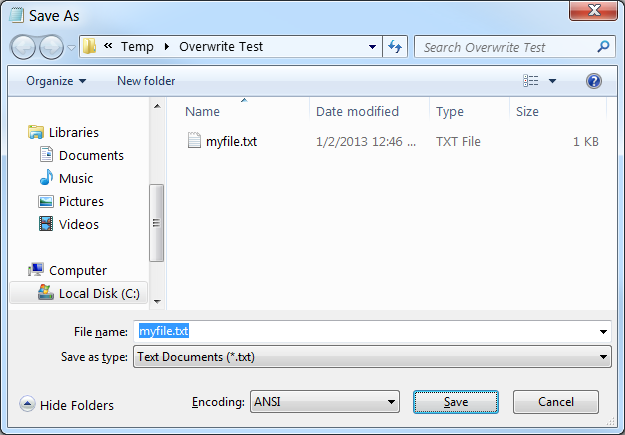
3. In the Save As dialog, create a new folder, e.g. by clicking the “New folder” button. 4. Still in the Save As dialog, drag the existing copy of the file to the new folder to move it there. 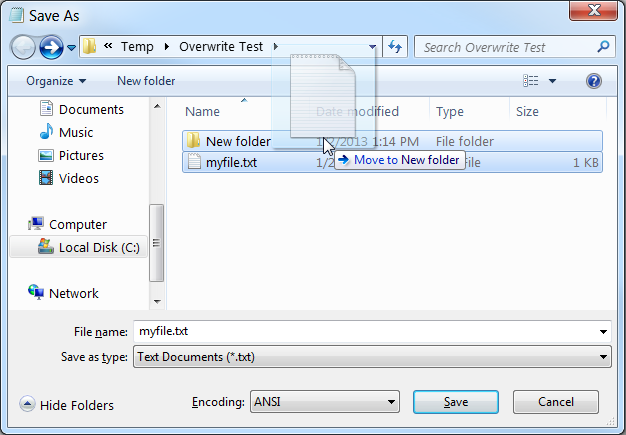
5. Click the Save button. At this point, I would expect Windows to just go ahead and save the file. However, at this point Windows puts up a “File already exists. Do you want to replace it?” confirmation message, as if the existing copy of the file had not already been moved out of the way. 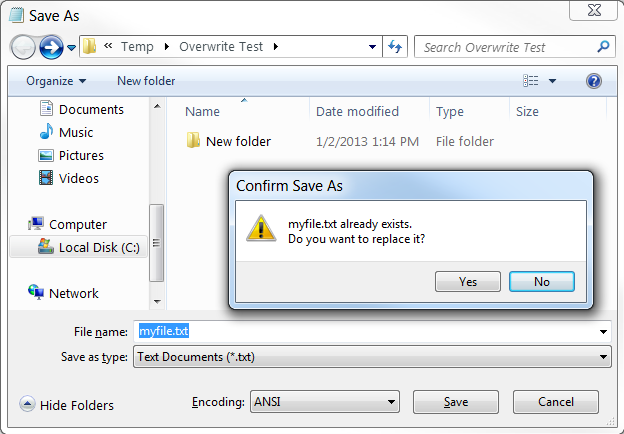
This is only questionably a “bug,” since it doesn’t really hurt anything by happening, other than possibly causing some minor surprise/confusion on the part of the user, who may think they didn’t actually move the original copy of the file as they had intended. I assume this is happening because the dialog is doing some kind of caching of the contents of the destination folder at the time the folder is opened, and then not actually comparing against the actual contents on disk again at the time that the user clicks the Save button. I encountered this on Windows 7 (Pro, 64-bit). I’m not sure whether or not this also happens on other Windows versions. Obviously this “bug” is not a big deal at all, but irrespective of the occasionally-questionable popular perception of the quality of Microsoft products, I find Windows 7 to be generally pretty rock-solid stable when it comes to basic day-to-day operations (as it should be), so I was surprised to observe this behavior. I wonder if this is “working as intended,” or if Microsoft actually would consider this a bug?
|
|