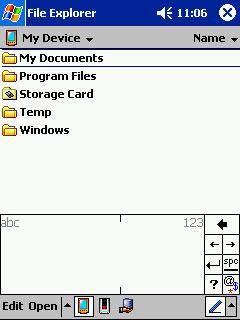I used to start and stop the IIS service when necessary by going through Start | Control Panel | Administrative Tools | Services, selecting the IIS Admin service, and clicking the "start", "stop", or "restart" button on the toolbar as necessary. Eventually I decided that going through this multi-step procedure every time was too slow, and went looking for some ways to accomplish the same tasks from the command line. The shortcuts below work with IIS 5, and I believe they also work with IIS 6.
iisreset
This resets the IIS Admin service, including the World Wide Web Publishing service.
iisreset /timeout:0
This resets the IIS Admin service faster. According to the help information (iisreset /?), iisreset normally might wait up to 20 seconds to wait for a successful stop of internet services before the restart is performed. The timeout:0 parameter causes the reset to be performed immediately.
net stop iisadmin /y
This stops the IIS Admin service and dependent services (including the WWW service) without restarting them. The /y parameter skips the confirmation prompt that would otherwise be displayed.
net start w3svc
This starts the WWW and IIS Admin services after they were previously stopped.